Shutter
Introduction
- Shutter is a feature-rich screenshot program.
- You can take a screenshot of a specific area, window, your whole screen, or even of a website – apply different effects to it, draw on it to highlight points, and then upload to an image hosting site, all within one window.
- Shutter is free, open-source, and licensed under GPL v3.
- For more information visit : http://shutter-project.org/about/
- To install , use apt-get install < package name >
- Command name : apt-get install shutter
- See the below image for more help -
Open BackTrack 5
- To open Shutter , follow the path -
- BackTrack > Shutter
- See the below image for more help -
SHUTTER
- Shutter is successfully open .
- See the below image for more help -
Preferences
- To open Preferences , goto File > Preferences
- See the below image for more help -
Example :
- Now in this example , i am going to take a screenshot of hackingDNA website .
- See the below image for more help -
Fullscreen Screenshot
- To take a Fullscreen Screenshot , right click on shutter icon and click on Fullscreen .
- See the below image for more details -
Output
- Here is the screenshot output
- See the below image for more help -
Output File
- Here is your output file under home directory .
- See the below image for more help -
This is how we can use shutter on Backtrack 5
If you still not a member of a hackingDNA facebook page , then
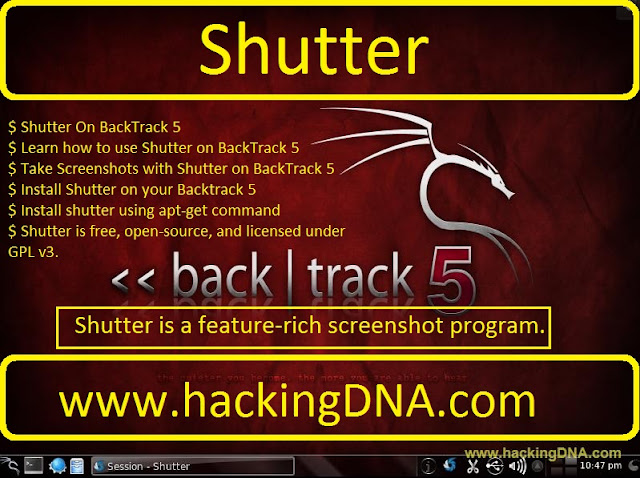




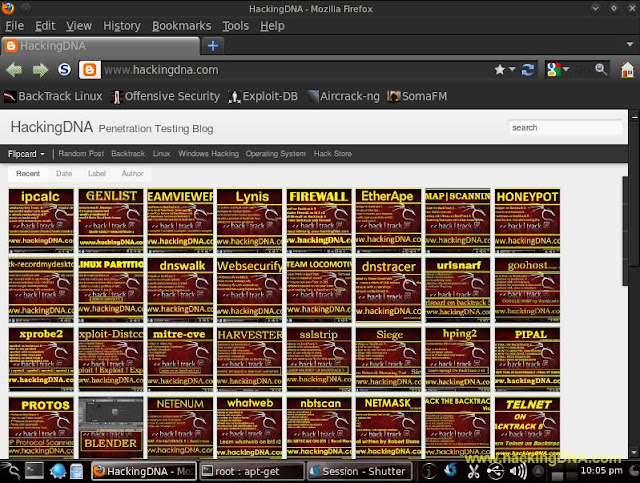




No comments:
Post a Comment