LINUX PARTITION
Introduction
- cfdisk - Curses based disk partition table manipulator for Linux .
- With this tool you can create and delete the partition in Linux .
- Tool is created by Kevin E. Martin (martin@cs.unc.edu)
How to open cfdisk in BackTrack 5
- To open cfdisk , open a new terminal and write the command.
- Command : cfdisk
- When you click enter , it shows your system partition .
- See the below image for more details -
CREATING A NEW PARTITION
- To create a new partition , move your cursor to the NEW option through a tab key and press enter key .
- See the below image for more details -
SELECT PARTITION TYPE :
- Now select which type of partition you want , select either primary or logical .
- See the below image for more details -
- Here in my case , I have selected Logical Partition Type .
- See the below image for help -
ENTER SIZE IN MB
- Now time to give size of the partition .
- In my case there is a free space of 2944.16 (MB)
- So I used this free space to create a new logical partition.
- See the below image for details-
- In my case i have given the size 2500.00
- See the below image for details -
- Now it ask you , where you want to place your partition .
- See the below image for more details -
- And In my case I have placed the partition at the end .
- See the below image for more details -
- Here it is , your new partition is successfully created .
- See the below image for more details -
How to delete partition
- Now lets delete the partition we created .
- To delete the partition , choose the partition and select the Delete option and press enter.
- See the below image for more details -
- Here it is your partition is deleted.
- See the below image for more details-
help option
- To see the help ,choose the help option and press enter key .
- See the below image for more details -
Units
- You can use this option the display the partition size in sectors, cylinders, size ( MB) .
- See the below image for more details -
SECTORS
- Display the partition in Sectors
- See the below image for more details -
Cylinders
THIS IS HOW WE CAN USE THIS TOOL ON BACKTRACK 5R2
MORE EXAMPLES WILL BE ADDED SOON .
IF YOU LIKE THIS ARTICLE THEN

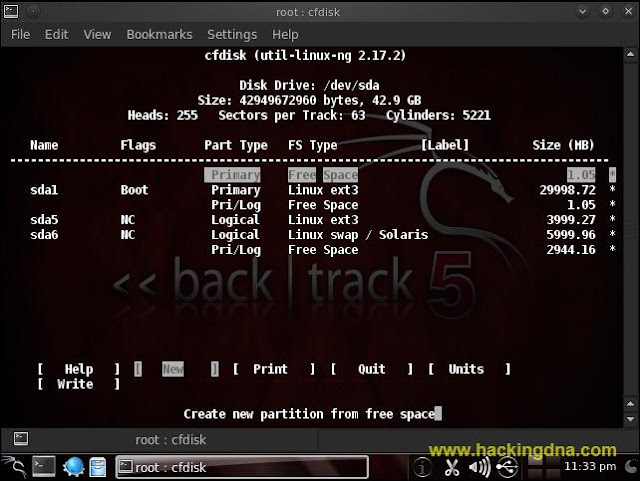
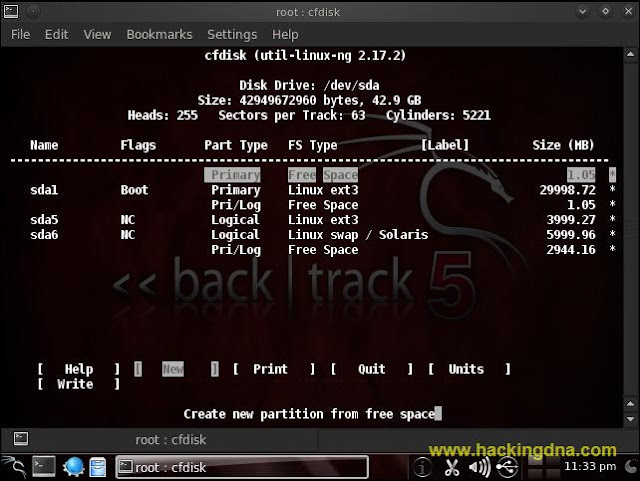



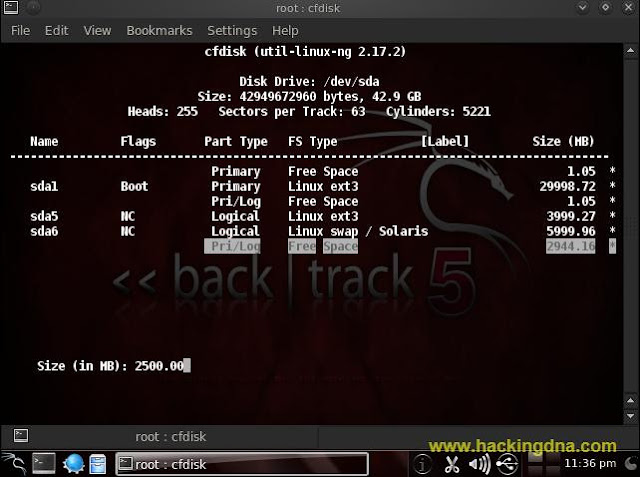





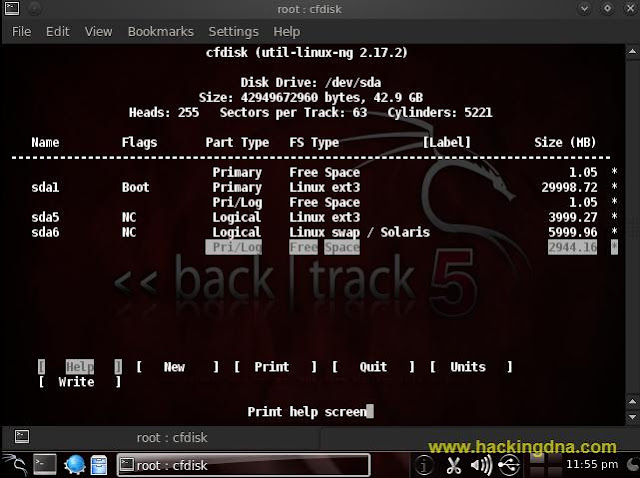






How would you increase the size of sda1 without losing data?
ReplyDelete