EtherApe
Introduction
- EtherApe is a graphical network monitor for Unix modeled after etherman.
- Featuring link layer, IP and TCP modes,
- It displays network activity graphically.
- Hosts and links change in size with traffic. Color coded protocols display.
- It supports Ethernet, FDDI, Token Ring, ISDN, PPP, SLIP and WLAN devices, plus several encapsulation formats.
- It can filter traffic to be shown, and can read packets from a file as well as live from the network.
- Node statistics can be exported.
How to Open EtterApe
- Internet > EtherApe (as root)
Before moving forward , see the ip address of these operating system because with the help of these OS , I am going to show some examples .
OS NAME : BackTrack 5
Ip Address : 192.168.232.128
OS NAME : Metasploitable
Ip Address : 192.168.232.129
OS NAME : Windows Xp
Ip Address : 192.168.232.130
EXAMPLE 1 : Ping from Metasploitable to Backtrack 5
EXAMPLE 2 : Opening Website
EXAMPLE 3 : Download Nessus Plugin
- See what happen when we download Nessus Plugin .
- See the below image for more details -
EtherApe Preferences
- To open Preferences , go to File > Preferences
- In Preferences , you find 3 tabs -
- Diagram
- Color
- Timings
- Diagram - In Diagram tab , you can do changes in -
- Protocol Stack Level
- Node Size Variable
- Size Mode
- Node Radius Multiplier
- Link Width
- Capture Filter
- Node Label Font
- Node Label Color
- Color Tab :- In color tab tab , you can -
- Add Color
- Remove Color
- Change color
- Edit color
- Assign color
Timings Tab :- From here you can set the timings .
Mode Selection
- From here you can select the capturing mode . Different types of mode are -
- Token Ring
- FDDI
- Ethernet
- IP
- TCP
INTERFACE
- Here you can select your interface .
- For example my interface is eth0.
- See the below image for more help -
VIEW
- From this tab , you can see -
- Protocols
- Nodes
- Toolbar
- Legend
- Statusbar
About EtherApe
This is the Etherape 0.9.8
I hope you like it !




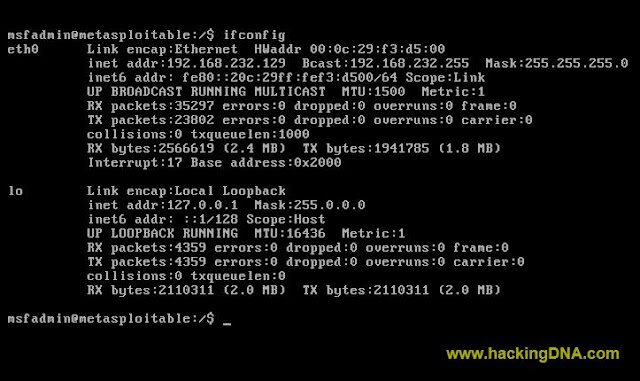

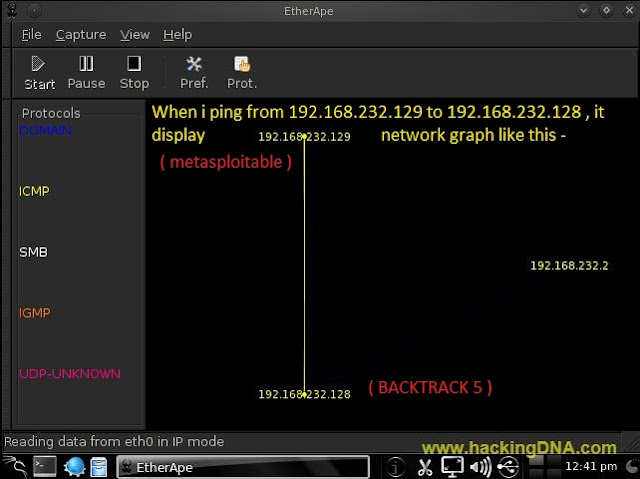
.jpg)
.jpg)
.jpg)
.jpg)

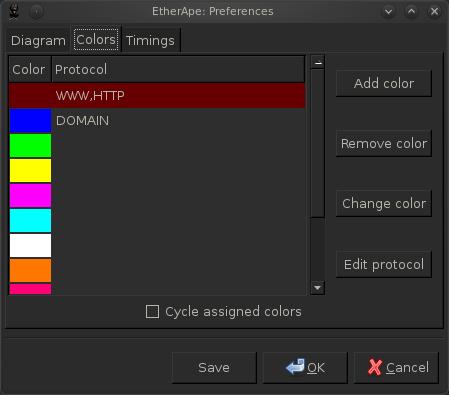
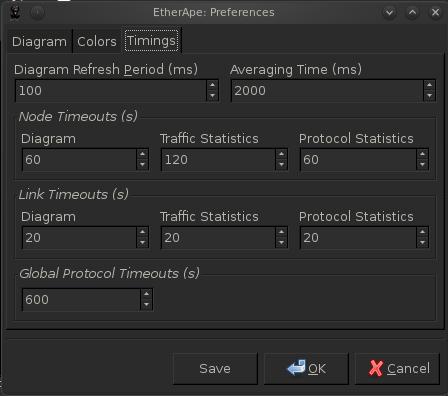
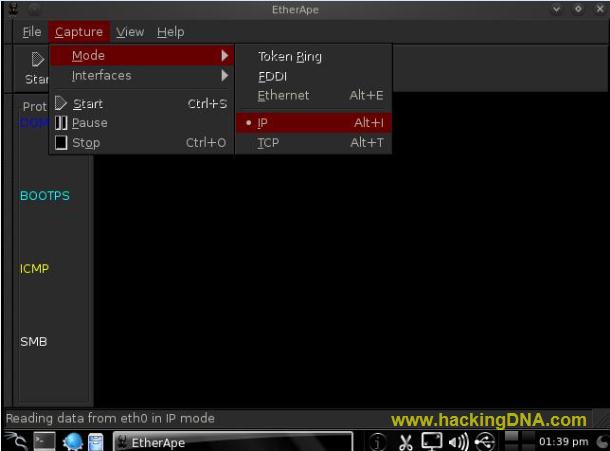
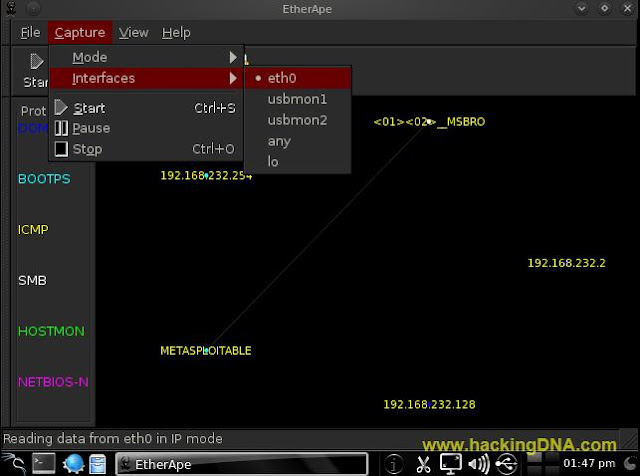


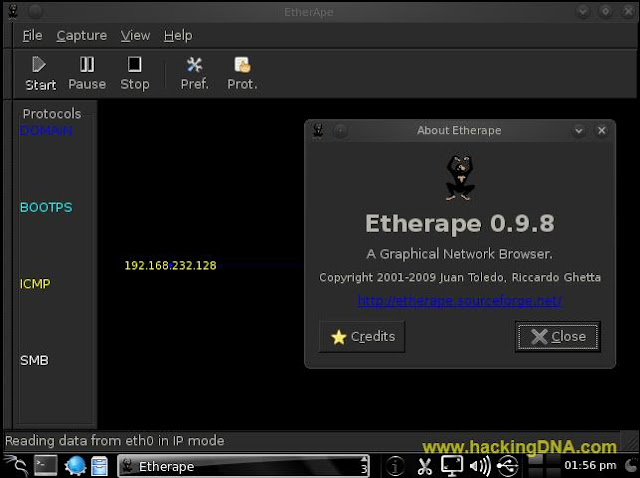

No comments:
Post a Comment